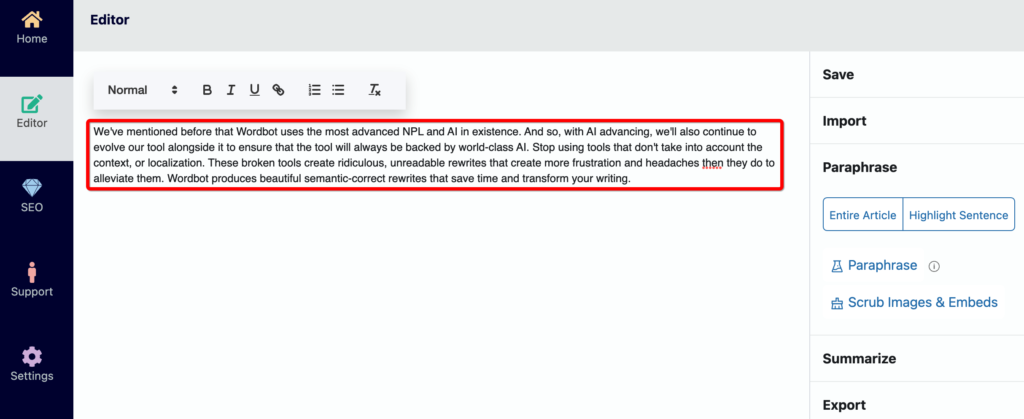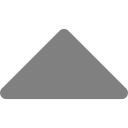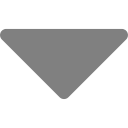Sentence Paraphrase Generator

[yop_poll id=”2″]
Wordbot.io is a newly launched website that specializes in paraphrasing content. Core behind its paraphrasing process is the Sentence Paraphrase Generator. Also known as the Sentence Box, the Sentence Paraphrase Generator is the tool wordbot uses to rewrite all content, including paragraphs, articles, essays, papers, blog posts, and more.
The Sentence Paraphrase Generator works by stepping through every sentence in the content, generating paraphrased versions of each sentence, and then presenting those rewrites to the user for review. It’s a tremendously fluid and flexible process that we believe produces far superior paraphrases than tools that attempt to rewrite content as single blocks of text.
In this post, we’re going to review how the Sentence Paraphrase Generator works and explain its features. We will not cover the entire wordbot website, rather just the sentence rewriting portion.
How The Sentence Paraphrase Generator Works
As mentioned above, the Sentence Paraphrase Generator is the mechanism used to do all paraphrasing in wordbot. It displays itself after the user enters content into wordbot’s rich text editor, they highlight the areas they want to rewrite, and then they click the Paraphrase button located in menu on the right. Below are two screenshots. The first shows the highlighted paragraph that we’ll be paraphrasing and the second shows the Sentence Paraphrase Generator tool.
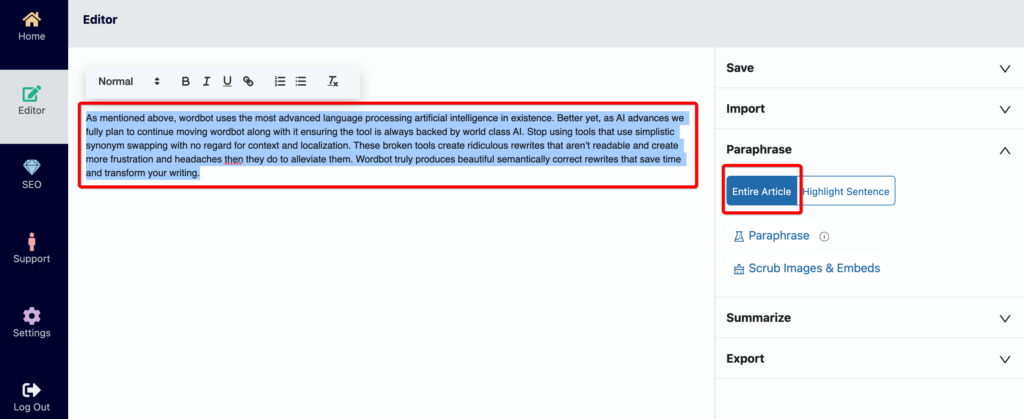
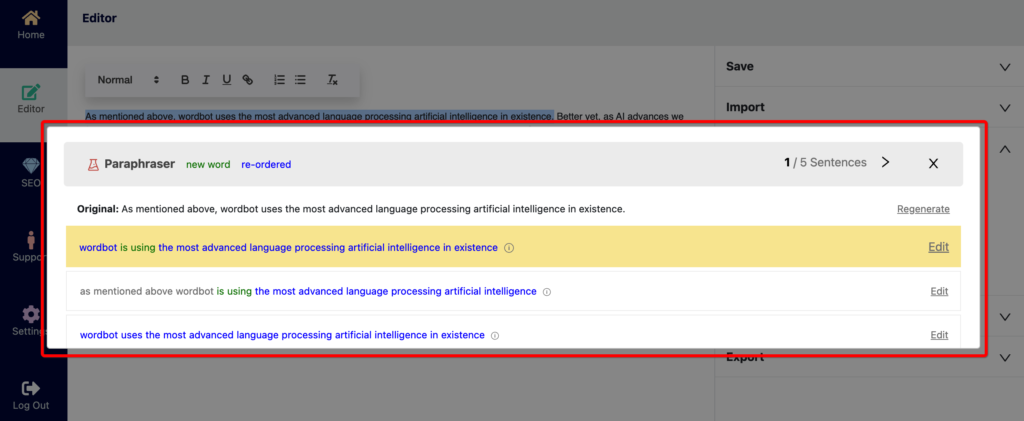
When we clicked the Paraphrase button, wordbot automatically combed through all the highlighted text and intuitively separated it into the sentences that make up the content. Wordbot then opened the paraphrase window, which is the tool for presenting all those original sentences and their paraphrases to us so we can begin the rewrite process. Actually, the rewrite process is initially done. Wordbot created three paraphrases for each original sentence in split seconds, all after the Paraphrase button was clicked and before the Sentence Paraphrase Generator window was displayed. Let’s explain how it works.
A Summary of The Sentence Paraphrasing Process
When we highlight content and click Paraphrase, here is what happens:
- Wordbot breaks the content down into individual sentences
- Using its AI engine, it generates three paraphrases for each original sentence
- It displays the Sentence Paraphrase Generator window as a popup over the text editor
- The generator opens to the first original sentence and its three paraphrases
- Navigation at the top right of the window allows us to navigate through each original sentence and their respective paraphrases
- As we navigate, we can choose the paraphrase we want to use to rewrite the original sentence with by clicking on the paraphrase and highlighting it green
- If we don’t like any of the paraphrases wordbot generated for a particular sentence, we have three options:
- We can not select a paraphrase and leave the original sentence
- We can click the edit link on the paraphrase and manually edit it and then select it as the replacement
- We can click the Regenerate link and have wordbot produce three new / fresh paraphrases for the sentence
- When done selecting the paraphrases to rewrite our content with, we simply close the window.
- On window close, wordbot replaces the original content in the editor with the rewritten content from our paraphrased selections.
Explaining the Sentence Paraphrase Generator in Detail
Let’s now explain each of the above steps in detail, including showing screenshots of the entire paraphrasing process. We’ll rewrite our original paragraph from the screenshot included at the beginning of the blog post.
Wordbot breaks the content down into individual sentences
The rewrite process starts by taking a single sentence, paragraph, or entire article and within seconds breaking it down into individual sentences. Breaking the content down to the smallest denomination allows the user to produce many separate rewrites for the same content by paraphrasing a sentence at a time. In this example, our paragraph was broken into five individual sentences.
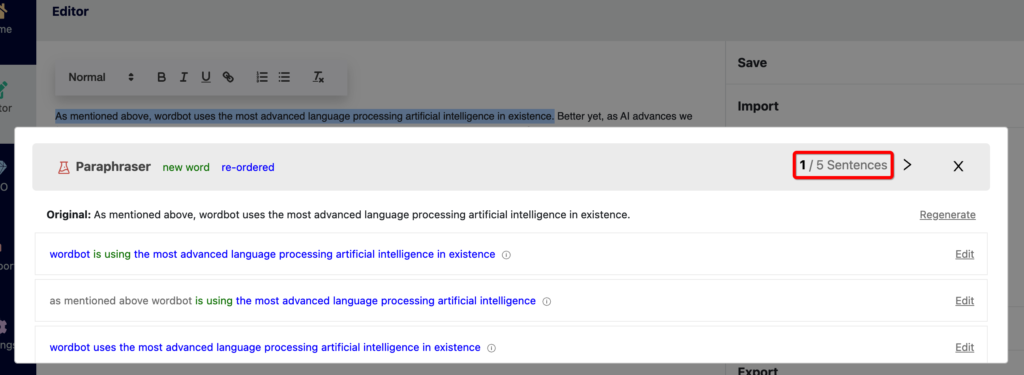
Wordbot generates three paraphrases for each original sentence and shows the Sentence Paraphrase Generator window
For each original sentence, wordbot will produce up to three paraphrases. This is done by taking the original sentence and processing it through our AI engine. Wordbot then launches the Sentence Paraphrase Generator window, which displays all the original sentences and paraphrases in an easy-to-navigate format. The window opens to the first sentence and group of paraphrases so the user can rewrite the content in order of top to bottom.
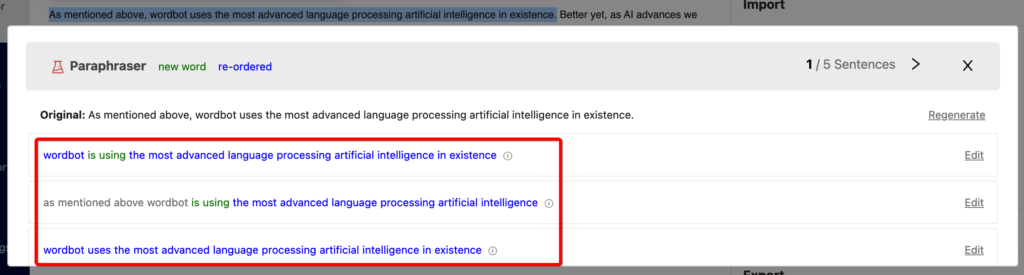
Use the top right navigation to move through the sentences and paraphrases
Navigation at the top right of the window allows us to navigate through each original sentence and its respective paraphrases. We can click the forward arrow to move to the next sentence or the back arrow to navigate to the previous sentence. Each time, the paraphrases for that sentence will load. The navigation also displays the current number and total number of sentences, ensuring we always know where we’re at in the rewriting process.
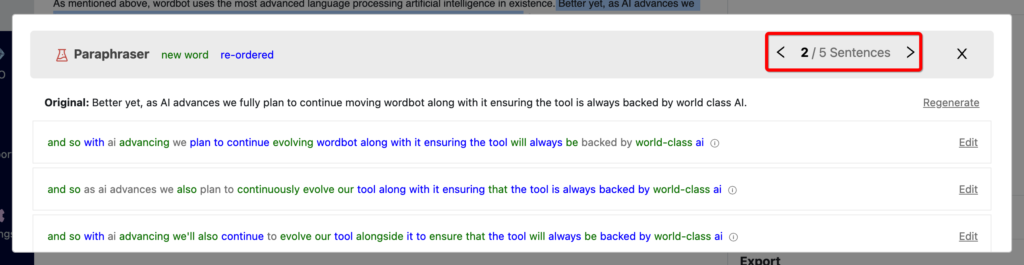
Select or unselect a paraphrase by clicking it
As we navigate through the sentences, choosing the paraphrase we want to rewrite the original sentence with is easy – just click on the paraphrase and it is selected and highlighted green. To unselect a selected paraphrase, just again click it. The green highlight is removed and the paraphrase is no longer selected. Paraphrases will also highlight yellow as you hover over them.
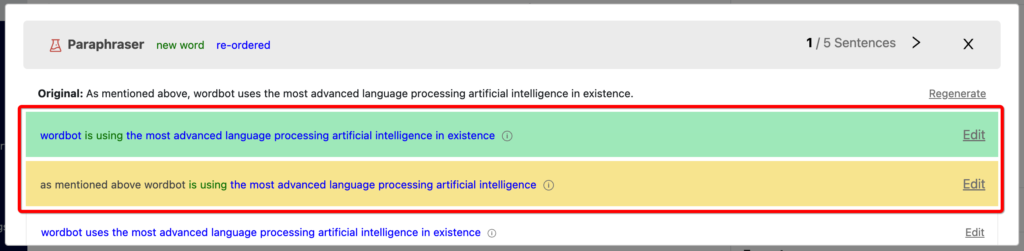
Handling Poor Paraphrases
It definitely happens. There are sentences that the Sentence Paraphrase Generator produces poor paraphrases for. There are numerous reasons for this. It could be that the AI doesn’t understand the sentence, especially within the context or that the sentence is a few words or acronyms and the AI cannot think of any replacements that would make sense. When the generator doesn’t produce a quality paraphrase that you like, you have three options.
First, you can simply not click on a paraphrase to select it which equates to keeping the original sentence. When rewriting content, it’s not always necessary to alter every sentence, so keeping the original sentence can be a great option.
Second, you can click the edit link and manually change the paraphrase and then save and select it. This is a great option for when you have a paraphrase you really like, but need to slightly tweak it to make it great.

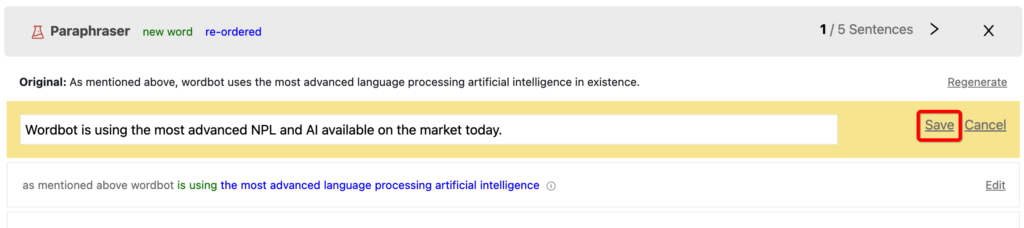
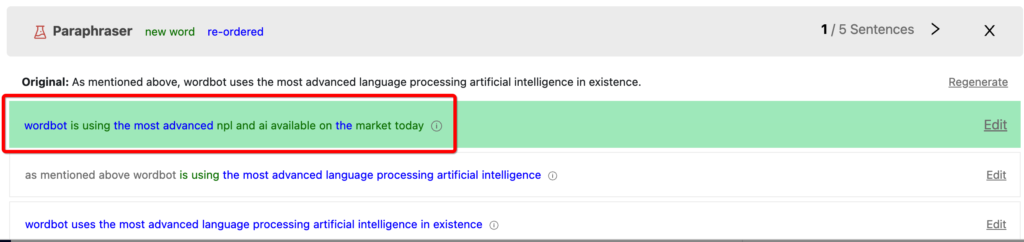
Third, if we want to see what other paraphrases wordbot can come up with for the sentence, we can click the Regenerate link and get a fresh set of paraphrases. Wordbot’s AI does often generate better paraphrases the second and third time around, so this can be a great option if you’re totally underwhelmed with the first set of paraphrases. On a side note, we are working to improve our paraphraser so it produces the highest quality paraphrases the first time around, not subsequent times.
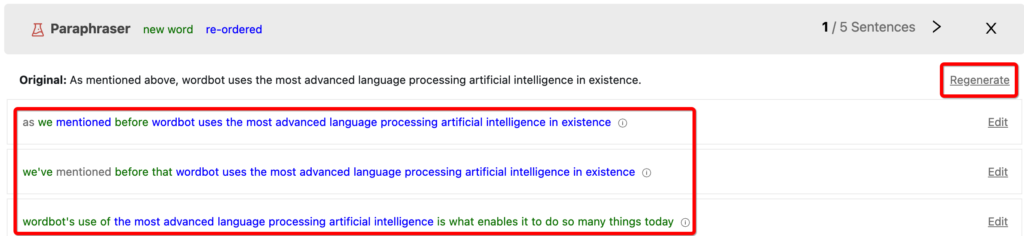
When complete, close the Sentence Paraphrase Generator
When done selecting (or not selecting) a paraphrase as a replacement for each original sentence, you can simply click the X in the window and close the Paraphrase Generator. Wordbot will then take all your selections and replace the original content in the rich text editor with the new content. At this point, your content is fully rewritten and you can save your work or continue rewriting and editing as you please.