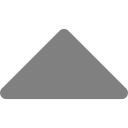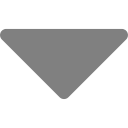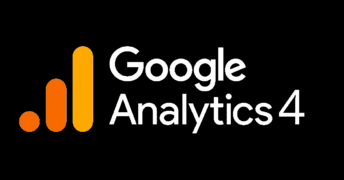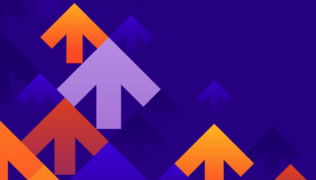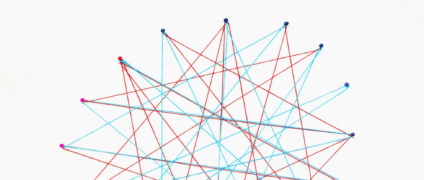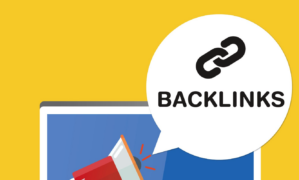Rank Higher With Our Free SERP Position Analyzer Tool
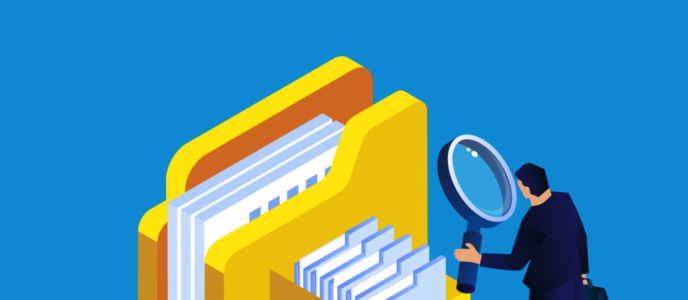
If you’re looking for a free way to analyze the top 10 Google search engine result pages (or SERPs for short) to improve your webpage’s rank, then look no further. wordbot.io‘s SEO Insights tool offers a free SERP position analyzer tool via it’s Freemium plan. At the time of this writing, you can run up to 5 competitor searches per month for absolutely free. In this blog post, we’re going to review this free tool, but first let’s briefly discuss what SERP position analysis is.
If you aren’t interested in the reading, but simply want to begin using the SERP Position Analyzer tool, just head over to https://wordbot.io, signup for a free SEO account, and start analyzing SERP positions. It’s really that easy! If you find the 5 competitor runs aren’t enough, you can upgrade to more anytime with the click of a mouse.
You can also click here to skip the explanatory section of this article and see exactly how wordbot’s SERP Position Analyzer Tool works.
What is a SERP?
The acronym SERP is frequently used in the SEO industry (ahem, another acronym that stands for Search Engine Optimization) that means Search Engine Results Pages. Each result displayed in Google after performing a keyword search is a website listing that represents a single SERP, or webpage. Check out the screenshot below.
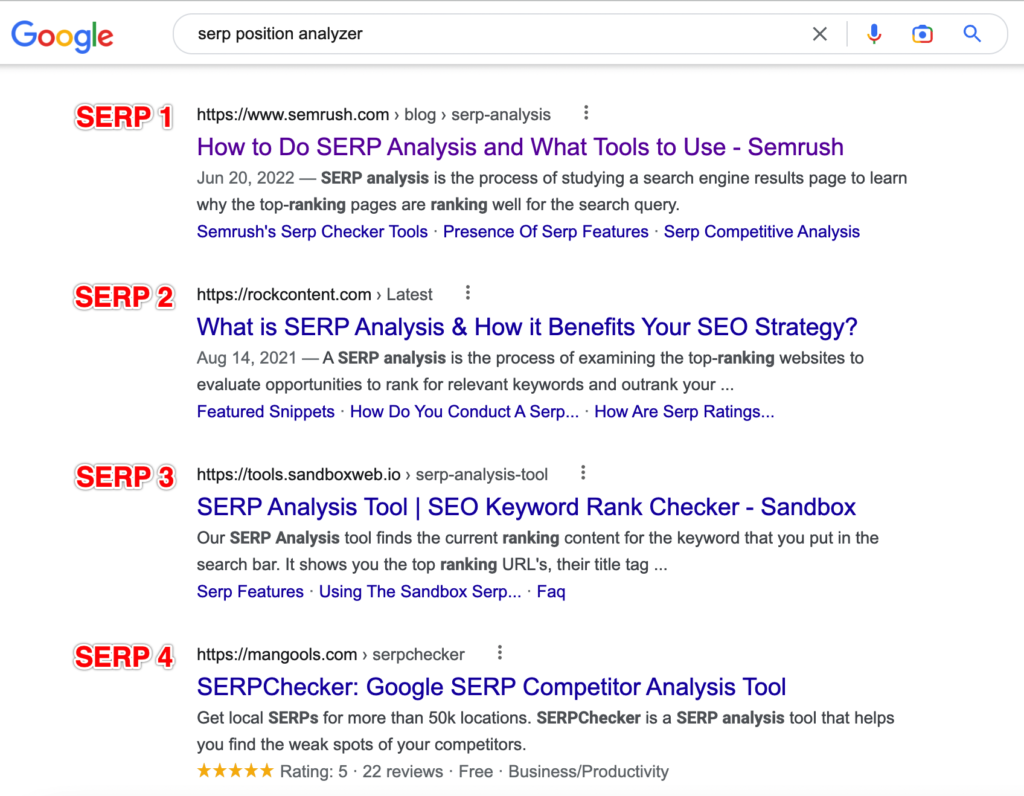
In the screenshot, we see I Googled search position analyzer and several SERPs are shown. In fact, if we looked at the very top of the SERPs, we would see that exactly 116,000 SERPs were returned, meaning for this particular query Google found 166,000 webpages that match the query.
What is a SERP Position?
The SERP position is the position of each webpage within the overall search results. This sounds obvious and is, but it’s still important to fully understand within the scope of SEO. Those SERPs that rank high, typically within the top 3 – 5 positions receive much more traffic to their website than those that rank lower, such as positions 6 – 10 or on subsequent pages.
How to Increase Your SERP Position?
If you own or operate a website, you need people to visit it to be successful. Your website was surely launched with a goal in mind, such as spreading awareness of your brand, converting visitors into sales leads, selling physical products, or offering a software as a service like we do at wordbot.io. Noone builds a website with the goal of not attracting people to it.
One of the best ways to attract these valuable visitors is to perform SEO, which over time increases your chances of having your various webpages rank high in the SERPs and receive traffic. Ranking high means your pages showing in the top of the SERPs, preferably as position 1.
There are many different aspects to SEO, such as keyword discovery, keyword research, writing high quality content, building backlinks to your website, ensuring your website is free of technical errors, making sure it loads fast, and much more.
Most SEO tools focus on one of these areas and some tools tackle them all, but no matter which SEO facet you or your tool are tackling, you must analyze your competitors. To achieve a high SERP position for a keyword, you must understand the existing top positions and why they are at the top. This is where a SERP Position Analyzer Tool comes into play.
Why Use a SERP Position Analyzer Tool?
If you want to achieve a top SERP position for a given keyword phrase, you must understand the top results for the query i.e. your competitors. You must analyze the competition and understand which SEO areas they have utilized and to what degree. This will give you insight into why they are ranking at the top of the SERPs. You can then use that information to improve or create your own content that ranks even higher.
What Exactly Is a SERP Position Analyzer Tool?
A SERP Position Analyzer Tool is a suite of software that allows you too quickly analyze the top SERP positions for a set of keywords. Without a tool, the manual process of understanding the different SEO aspects of search results pages would be very time consuming and difficult. The position analyzer tool saves you tremendous amounts of time by allowing you to enter a keyword phrase, quickly extract the top 10 SERP positions, and then analyze them against each other, including your own webpage. Let’s dig into the features and how to use wordbot’s free SERP Position Analyzer.
Using Wordbot’s SERP Position Analyzer Tool
Wordbot’s SERP Position Analyzer is part of a broader set of SEO tools named SEO Insights. To use the tool, create a free account by visiting https://wordbot.io/register/seo. There is no credit card required and signup takes just seconds. With the Freemium plan, you get 5 free competitor searches. This means you can run the SERP position analyzer 5 times per month to pull competitors. You can then review and analyze the results as much as you want for free.
To run more than 5 searches per month, you can easily update your plan to paid using the Settings tab. We have several plans that are very inexpensive, such as 25 monthly searches for $2.99.
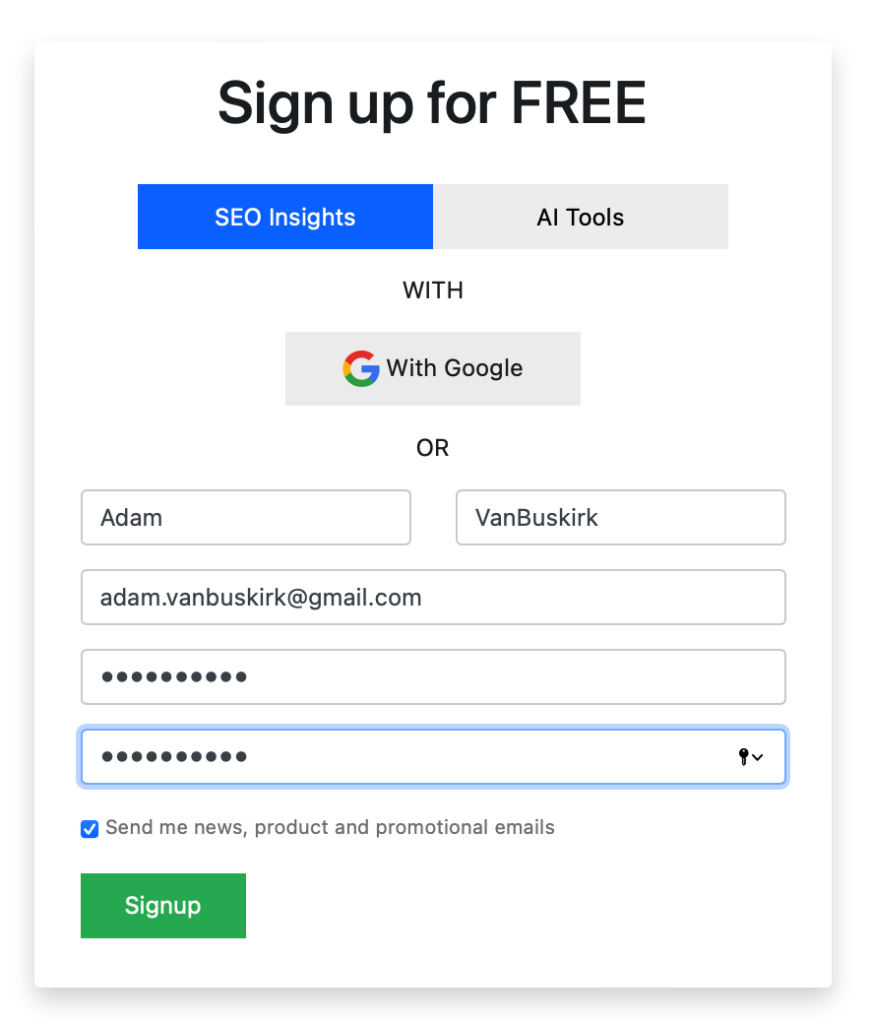
Create a Project
After signing up or logging in, you will be taken to the Analyze tab. This tab is the launchpad for the SERP position analyzer, which is the tool you use to check the top 10 SERPs for a keyword, including analyzing those webpages against your own webpage so you can make improvements and rank higher.
To get started with the tool, you first need to create a project. Creating a project accomplishes a few things:
- It creates a bucket to hold your keywords and webpage URLs that you will use to analyze the SERP positions of competitors.
- It sets the language, country, and locale for the search query.
For example, if I enter English, United States, and Cleveland, OH I will get different results than if I enter English, England, London.
Click the Add Project button and add your project with the desired language and location attributes. Your first project will be created. Click on the project card to open it. Once inside, we can add keywords and webpages and begin analyzing SERP positions.
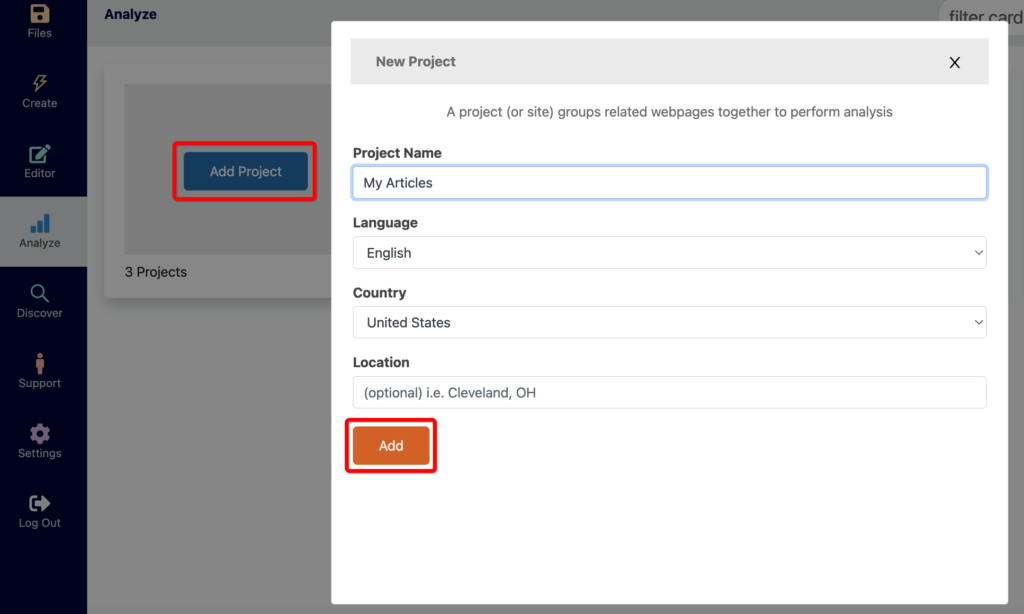
Enter a Keyword Phrase
To crawl competitors and analyze their SERP positions, we first need to understand what we’re competing for. We do this by entering a keyword phrase. This keyword should be what you want to rank for when someone searches it in Google. For this article, I chose the keyword phrase serp position analyzer. Enter the keyword and press ENTER. We now see the keyword represented as a webpage in our project.
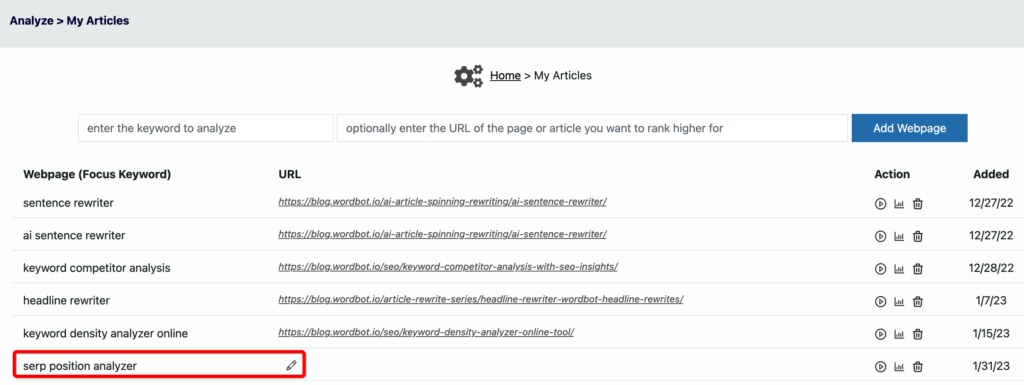
Notice in the above screenshot, my keyword doesn’t have a URL, yet other webpages I had previously added do.
Optionally, Add a URL to Your Webpage
The webpage URL is optional for a very good reason – you may be using the SERP position analyzer to analyze top pages for a keyword BEFORE you decided you want to target that keyword. In these situations, which is quite a common use of our tool, you won’t have a URL to your webpage yet, so you simply leave it blank. Then, if your analysis leads to creating a webpage and targeting the keyword, you can return to the project, enter the URL to your new webpage, and re-run the competitor analysis with your page included.
Pull the Top 10 Google Search Result Pages
You now have your focus keyword and optionally your webpage URL that targets said keyword. Now it’s time to pull the SERPs for the keyword along with all their SEO stats, like header tags, internal and external links, number of images, keyword usage, keyword density, and more. To do this, simply click the play button. The button will change from a play icon to a spinner icon.

Retrieving the top 10 SERPs and their SEO stats can take up to 5 minutes, but typically takes 1 – 2 minutes. When wordbot is done retrieving the SERPs, the spinner icon will change back into a play icon. At this point the SERP position analyzer is fully loaded with competitor data and you’re ready to begin analyzing the SERP positions to understand exactly why they rank in the top 10.
Reviewing On Page SEO Stats For The Top 10 SERPs
Below is a screenshot of the Page Stats tab of the SERP Position Analyzer. This tab provides you with technical stats on the top 10 SERPs. You can use it to make sure your webpage is optimized better than your top competitors. Let’s discuss what each data point represents.
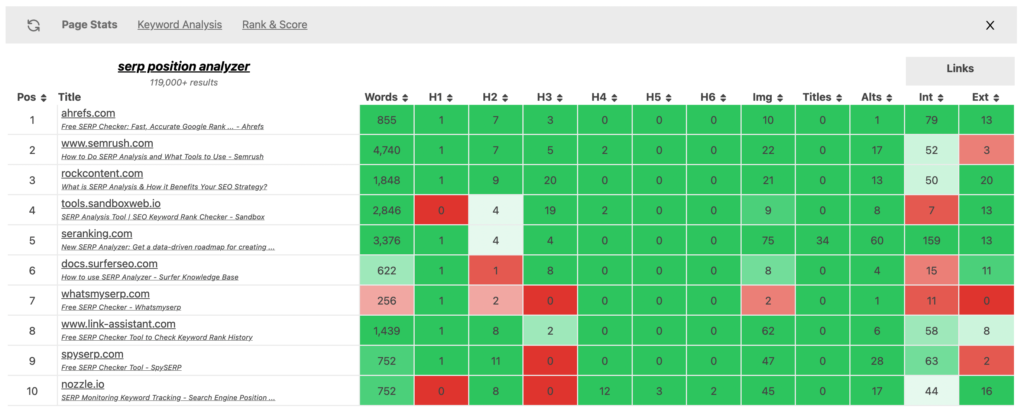
Keyword Phrase
This is the keyword phrase that the analysis is targeting. It is represented as a link that you can click to quickly open up the Google search results for the keyword.
Results
In the screenshot, it shows 199,000+. This is a very important number and tells us that when the keyword phrase is searched, Google returned 119K results. This is important because it can often be used to quickly gauge the competitiveness of the keyword. In general, a keyword with 100 million results will be much harder to rank for than a query that returns 100 thousand results. Watch this number closely.
Position
The Pos field is the position of the SERP in Google.
Title
The Title column includes the domain name as a link and also the webpage’s title as a link. The webpage is the actual SERP that is ranking at the position in Google, while the domain is the website it belongs to. The links provide an easy way to checkout your competitors’ pages.
Words
This is the word count of the webpage that is ranking.
H1 – H6
Represents how many of the different header tags the webpage has.
Images, Titles & Alts
Represents the number of images in the webpage. It also shows the count of those images that have title attributes and alt attributes, which can be important for SEO and website accessibility for the handicap.
Links
This shows how many internal links and external links the webpage has.
How to Use The Page Stats Tab
For the above stats, you’ll notice they are color-coded to create a heat map of your competitors. The colors range from deep green to deep red and are based on the top SERP position. If any position ranks as high or higher than the top result for a given stat, their box will be the deepest green. If their stat is 10% or less of the top position, their box for that stat will show the deepest red. This allows you to quickly understand which SERP positions are strong and which are weak.
A tip I like to use for gauging whether you’re dealing with a strong top 10 or a weak top 10 is to look at positions 5 – 10. If you see a lot of red squares, it means they aren’t well-optimized compared to the top SERP results. This means you have a weak top 10 and should be able to create content to break into it. If the positions 5 – 10 are solid green, then you have a strong top 10 and further analysis should be performed to determine if you can break into it with reasonable effort.
Reviewing Keyword Usage For The Top 10 SERPs
The keyword usage heat map of the SERP Position Analyzer tool allows you to visually analyze the keyword usage across your webpage and those ranking in the top 10 of Google. You can quickly see keyword gaps between your pages and theirs and spot the most important and used keywords across all the competitors.
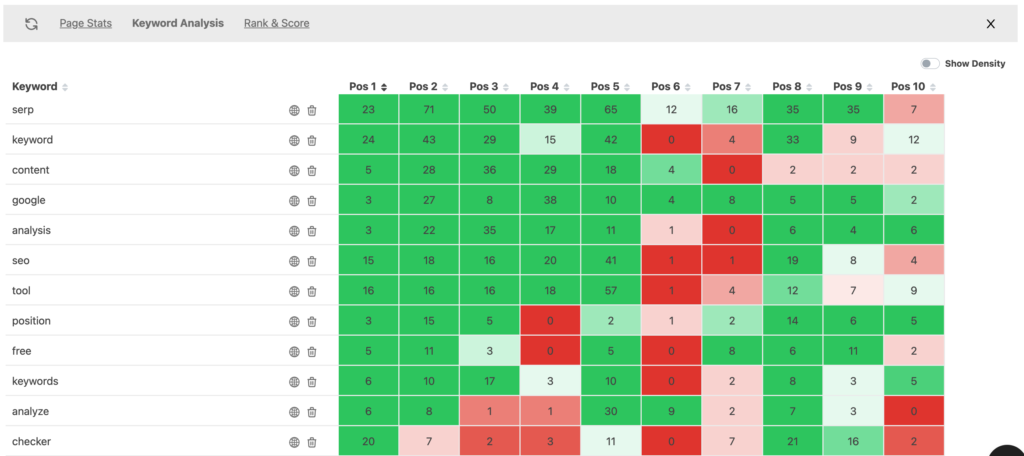
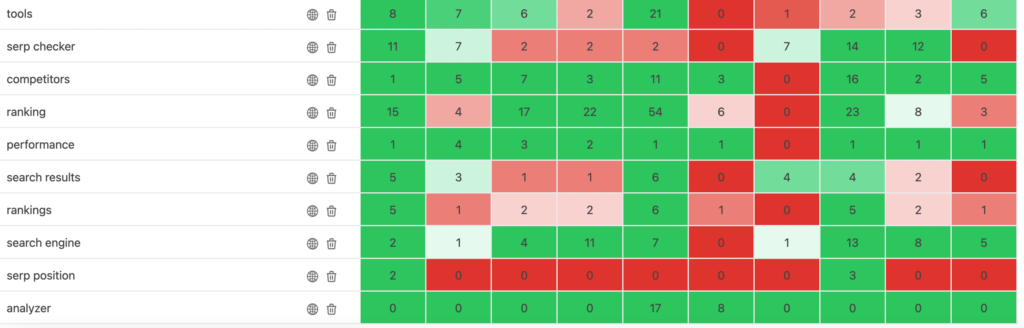
Reviewing Keyword Density For The Top 10 SERPs
Part of proper keyword usage is not just using the correct keywords, but not using them too much. Using keywords too much is called keyword stuffing and is bad news for SEO. To make sure you are using the important keywords enough, but also not too much our SERP position analyzer offers a keyword density heat map. Check it out below.
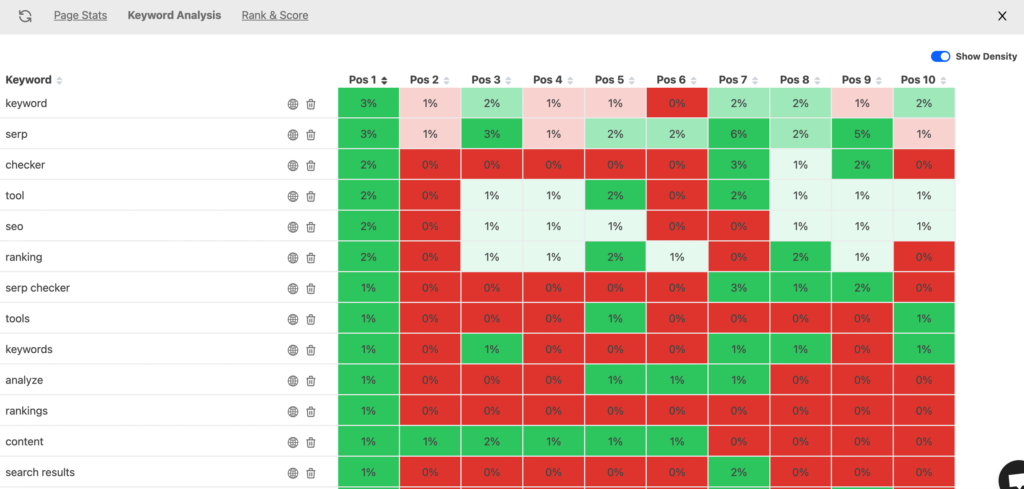
This tool allows you to view the keyword density of all important keywords across the top SERPs. Notice in the above screenshot how the top result has the following keyword densities:
Keyword: 3%
SERP: 3%
Checker: 2%
Tool: 2%
SERP: 2%
Ranking: 2%
SERP Checker: 2%
Also notice how SERP positions 2 – 6 have very little density in these same keywords. This represents a very weak top 10 for this keyword phrase and is a great candidate to target with content. That’s why I chose to write this article and target this key phrase (beside the fact that we actually have a free SERP position analyzer tool).
Also notice position 6 and 9 have 6% and 5% keyword density on the keyword SERP, while the top result is 3% and the 3rd position has 3%. It looks like 3% is the best density while 5% is probably acceptable, and 6% is way to heavy.
Lastly, check out the keyword density of position 10. It barely uses any of the relevant keywords which is why their density is so low. This is yet another indicator that the top 10 SERPs in Google is very weak on this keyword. We have a webpage in the top 10 that barely even mentions the relevant keywords that the top 5 do.
Conclusion
Wordbot’s SERP Position Analyzer Tool is great for analyzing webpages that target a specific keyword.
Typical uses are:
You have an existing webpage targeting the keyword, but isn’t ranking well
You have an existing webpage that is ranking, but not as high as you would like. You use the SERP Position Analyzer tool to determine what the top 10 results have in common and what changes you can make to your webpage to rank higher than them. This works and we’ve done it here on our blog with many of our articles – don’t underestimate the process of fine-tuning your content based on competitors!
You have an existing webpage targeting the keyword, and it’s already ranked in the top 5
This is where the SEERP position analyzer tool really shines. We know from using it on our own blog articles, it is perfect for taking an already strong ranking webpage and breaking through to the number 1 spot. Use the tool to see exactly where the top competitors are beating you, change your article or webpage to beat them in those specific areas, and watch as you claim the top spot.
You don’t have an existing article that targets the keyword
You don’t have a webpage yet, but you do have a potential keyword you want to target. You use the SERP Position Analyzer Tool to pull the top 10 SERPs. You study those to determine how strong the top 10 is from an SEO perspective and you decide to target or not target the keyword based on that analysis.
That’s all for now. I hope you enjoyed the overview of our tool. I hope you see how it can help you improve your content and get more traffic. Happy ranking and make sure to check out Wordbot’s FREE SERP Position Analyzer Tool.