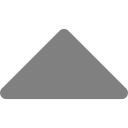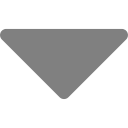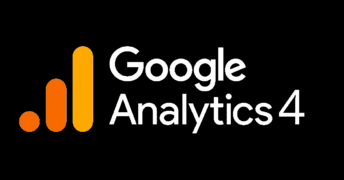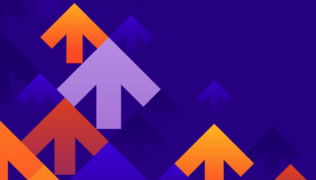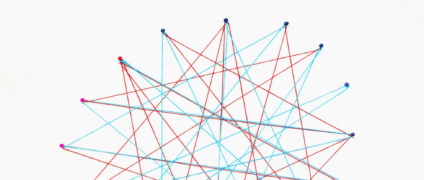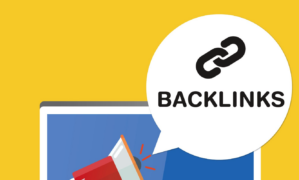Keyword Competitor Analysis With SEO Insights

Our newly launched SEO Insights Tool allows you to take your keyword competitor analysis to the next level. With one click of the button you can automatically analyze the keywords used by your competitors as ranked in the top 10 search results in Google. See which keywords your competitors are targeting and find gaps in their keyword usage that you can exploit.
I use our SEO Insights Tool to write and dramatically increase the rankings of our own blog articles, like this very article you’re reading. In fact, in this article I show you how I used Google Adwords and our SEO Insights Tool to do research, analyze data, and evaluate our competitors to find a gap for the keyword phrase keyword competitor analysis.
I then used this gap analysis / research to write this very article targeting that very keyword phrase. This article you’re reading generates traffic and converts new customers for our SEO Insights Tool AND gives readers like you valuable advice on how to use our SEO Insights Tool for little money to analyze your competitor’s keywords to find gaps and rank your content.
Why is Keyword Competitor Analysis Important to Content Marketing?
Keyword competitor analysis is critical to content marketing, yet most content marketers stop at discovering the keywords they want to rank for. Rarely do they revisit the written article after the fact and compare the keyword usage to their top competitors’ articles. Content marketing not only requires choosing the correct keywords to write about, but also using them better than your competitors do.
Why Should I Perform Keyword Competitor Analysis?
I’ve been in the website, software-as-a-service (SaaS) startup game for 20 years. Although I take small investment from time to time, most of my experiences are with bootstrapped startups – startups that are self funded by the founders. Anyone that has ever bootstrapped an online business knows that search engine optimization or SEO is a must. The reason is simple – you have a very limited amount of money and resources. This demands extreme efficiency when marketing your product. To get customers and grow revenue you must get an ROI on your time and money so you can pay yourself and reinvest in the business before it goes belly up. If you don’t, it’s game over.
SEO is one of the best ways to do this because you can write content that attracts organic users to your site. Those users then become leads which can be converted into paying customers. As a founder with limited monies, one of the most affordable and efficient ways to market your website is to write high quality content that ranks high in search engines and thus drives valuable users to your site.
But writing content isn’t enough. It has to be content that:
- Engages readers and gives them value in the form of entertainment, education, or some other form.
- Targets a keyword phrase that is relevant to your business. You want those readers reading content that relates to the products and services that you offer.
- Is carefully optimized to rank higher than the millions of other online articles that are targeting the same topic. If you don’t rank high, the time invested in creating content provides no return.
What is Keyword Competitor Analysis?
You might think keyword competitor analysis means finding keywords that people are searching for. Ideally, keywords that don’t have a lot of competition, such as long tail keywords. Although this process is critical to content marketing and creating high-ranking articles, it is not what I would call keyword competitor analysis. It’s better call keyword discovery and precedes keyword competitor analysis.
A side note. I will cover keyword discovery in this article when I explain the process I used to write and optimize this article. I used the Google Ads (formerly named AdWords) tool to discover keywords.
KEYWORD COMPETITOR ANALYSIS IS the process of analyzing the keywords that are used by your top competitors – the articles and content that is ranking in the top 10 of Google search results or SERPs (search engine results pages). Keyword competitor analysis breaks down which keywords each of your top competitors use and the frequency of each keyword. The analysis also exposes gaps, or keywords that your competitors should be using and aren’t. This allows you to capitalize on the gaps.
How Can I Perform Keyword Competitor Analysis?
There are many, many tools to help you discover keywords to write about. As mentioned earlier, I personally use Google Ads and it’s been great for discovering keywords. I’ve used it for almost 20 years and the tool is free. However, there aren’t many SEO tools to help you compare your article’s keyword usage to the top ranking articles AFTER you’ve written your article. Because of this, you probably discovered and picked your keyword phrase to target, wrote your article, and then hoped for the best.
But that’s is all wrong. You want to instead:
Follow This Process To Rank High
- Discover the keyword phrase you’ll target
- Do a quick Google search and study the top pages
- If you think you can rank among the top 10, write your article targeting the keyword phrase
- Use an SEO tool to compare your article’s keyword usage against the top search results
- Edit and improve your article to BEAT each of those competitors, especially the top result
- Now you’re in a position to truly rank high and gain organic traffic.
What Tool Can Help Me Do Keyword Competitor Analysis?
We, meaning wordbot.io, have built an SEO tool specifically for keyword competitor analysis and it’s called SEO Insights. This tool is included in every wordbot.io subscription and allows you to do the following:
- Create a project
- Add as many articles as you want to each project
- Name each article with the keyword phrase the article will target
- With the click of a button, pull the top ranking websites and articles for the targeted keyword.
- View the technical SEO details of each article in an easy-to-digest heat map.
- View the keywords used by those articles and how many times they’re used.
- View the overall SEO score of your article as compared to the top search result.
- Continually improve your article until it scores higher than the top search results.
How Do I Use The SEO Insights Tool For Keyword Competitor Analysis?
To begin with our tool, you need to visit https://wordbot.io and sign up for a free account. That free account will get you 2K free AI words for creating and rewriting content, but that’s not what we’re concerned with here. What it also gets you is the ability to create SEO Insights projects and add articles to those projects. You can then view heat maps and dashboards for your articles’ on-page SEO and keyword usage.
To get the on-page and keyword competitor analysis, you have to upgrade your account to a paid plan. You can do this by visiting the gear (Settings) icon and clicking the Upgrade Plan button on the package of your choosing. All of our paid plans include a set limit of SEO Insights competitor analysis searches. Once upgraded to a paid plan, you’re ready to go.
Discover The Keyword You Want to Rank For
Before you begin your work in wordbot’s SEO Insights Tool, you need to have a keyword you’re targeting. If you already have an article and targeted a keyword, great! If not, you need to do some discovery and find one. At this time, our tool does not handle keyword discovery, but we may change that in the future. No worries though, there are many SEO tools that exist to help with keyword discovery. I have always used Google Ads’ Discover New Keywords tool.
In Google Ads’, click the Discover new keywords button.

I entered keyword competitor analysis and clicked the Get Results button.
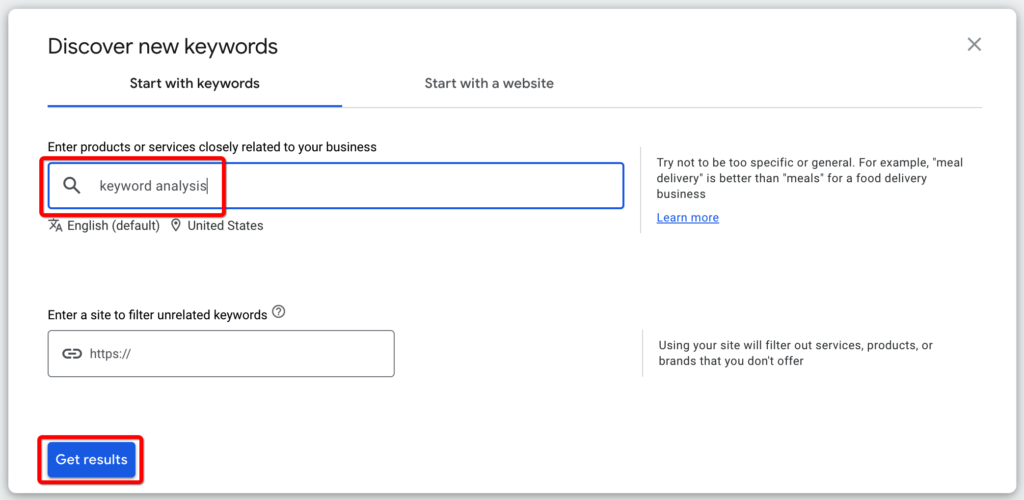
Looking at the screenshot below, you’ll see that my keyword phrase showed up alongside many other keywords. I see that my targeted phrase gets 1K – 10K searches per month with low competition, so I decide to move forward with writing an article about it. If I wasn’t happy with the number of searches or competition level, I would have browsed the other keyword phrases and chosen one that is relevant to my topic, gets a sufficient number searches to make it worth writing an article, and has relatively low competition.
A few notes about this discovery process and the “low” competition tag in Google Ads. After viewing a keyword phrase in Google Ads and deciding I want to pursue it (write an article that targets it), I always do two things before I fully commit to writing an article.
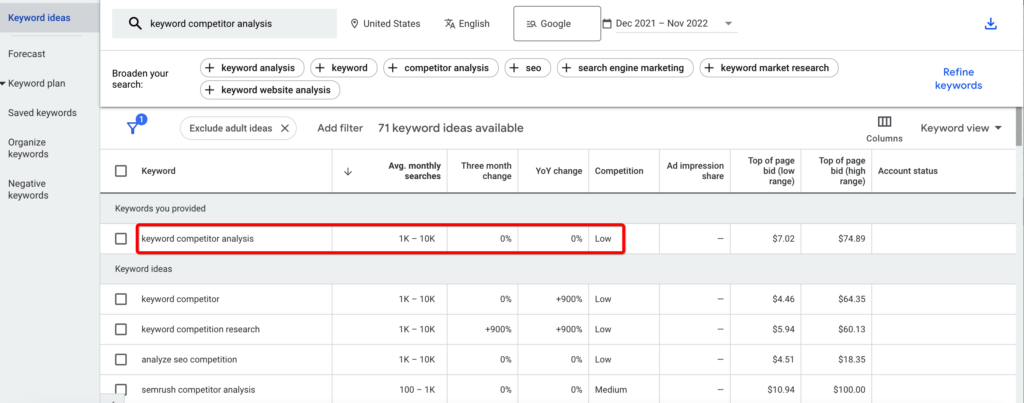
1. View the Top of Page Bid
Even though Google tags the phrase keyword competitor analysis as low competition, I would beg to differ. It has a low-end top-of-page cost of $7.02 which is not cheap. This means an advertiser would have to pay at least $7.02 per click to have their ad show first. That tells me there is a lot of competition for this phrase. It also tells me that this phrase is very valuable. If I can rank high for it, I will get users that convert to paying customers and generate revenue for our SEO Insights Tool or Adsense revenue on our blog.
2. Do a manual Google search on the term and view the number of ads to organic results
To truly see how competitive a keyword phrase is, I simply Google it. In this case, when I search keyword competitor analysis I see many ads (which explains why we saw a $7.02 top-of-page bid in Google Ads). This tells me there is a lot of competition for this phrase, as mentioned previously. I also see that the organic results on page one are full of huge SEO players like AHrefs, SEMRush, Neil Patel, and others. These sites get huge amounts of traffic and have high page rank, so outranking them is no small feat, if even possible.
At this point, you might be thinking why would I target this keyword phrase with all the stiff competition. My friend, this is what excites me so much about our new SEO Insights Tool and this is why I chose to write an article about this keyword phrase – when I ran this phrase through our SEO Insights Tool, among the top 8 search result pages, the exact phrase keyword competitor analysis was used on only one of the pages and only one time! Over 25K words across 8 competitors, and the 3-word phrase was literally used once!
Let’s walk through what I just said, because this blew my mind when I first used our SEO Insights Tool and saw this. When I search in Google keyword competitor analysis and I view each of the top 8 organic results and I look at their content, only one single instance of keyword competitor analysis appeared across all 8 pages and over 25,000 words of content! Seriously, that’s crazy. This phrase is seemingly extremely competitive, yet there is a huge opening for me to write and article and rank because no-one is actually targeting the exact phrase.
I was so blown away by this, that I thought our tool was wrong. Because of my doubts, I opened all 8 competing articles, right-clicked to view their source code, and did a CTRL + F to search for the term keyword competitor analysis. I then manually added up all the instances to find that noone was targeting the phrase.
Enough theory. Let’s dig into the SEO Insights Tool. In the remaining portion of this article, I’m going to show you exactly how I used the tool to research and write this article.
How Do I Access The Tool?
So you’ve done your keyword research / discovery, found a phrase you want to rank for, written your article (or not) and are ready to see how it stacks up against the competition.
You’ve also signed up for your free wordbot.io account, decided you want to give SEO Insights Keyword Competitor Analysis a try, and upgraded to a paid account to get XX number of SEO Insights Searches (i.e. competitor analysis runs) per month. You’re ready, so let’s get started.
- Login to wordbot.io
- Click the SEO tab on the left (represented by a blue diamond)
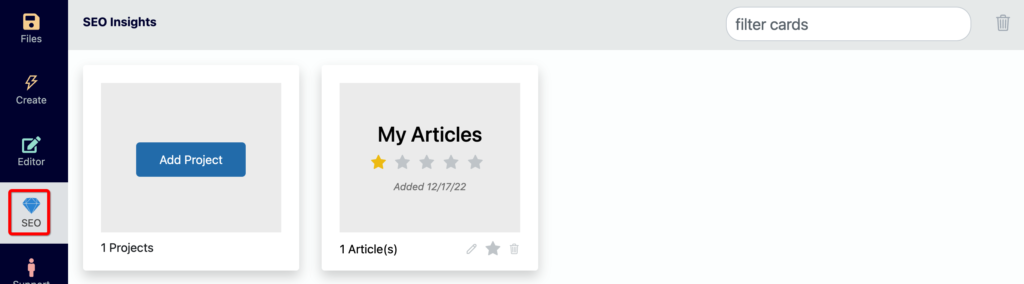
How Do I Create an SEO Insights Project?
Click the Add Project button and add your first SEO Insights project. You only need to enter a Project Name. You can enter other details if you choose, like location, but I typically leave everything empty or defaulted and just entered a Project Name. I named my project My Articles.
Click Add (or save if editing an existing project like me below).

You’ll see a few pieces of information on the project card.
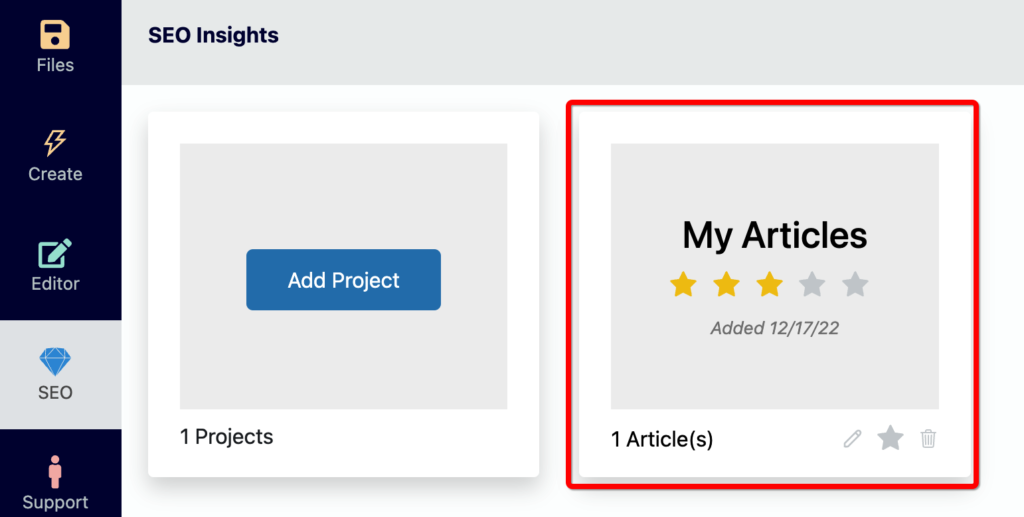
- Five stars that turn yellow and represent the aggregate score of the articles in your project.
- The date the project was created
- How many articles are in the project
- A pencil icon to edit the project
- A star icon to favorite the project
- A trashcan to move the project into the trash bin (which can be restored).
In the screenshots, you’ll see the approach I take with projects. I might change my approach as I start using the tool more (remember we just launched, so it’s new even to me who developed the software), but for now I like to create one project with many articles.
How Do I Add an Article That Targets a Specific Keyword Phrase?
To add an article, tap the newly created project card. In the screenshot below, you’ll see I’ve added a single article named Keyword Competitor Analysis. The article name is very important here – it needs to be the exact keyword phrase that the article will target. It isn’t case sensitive, so you can use caps or not, it doesn’t matter.
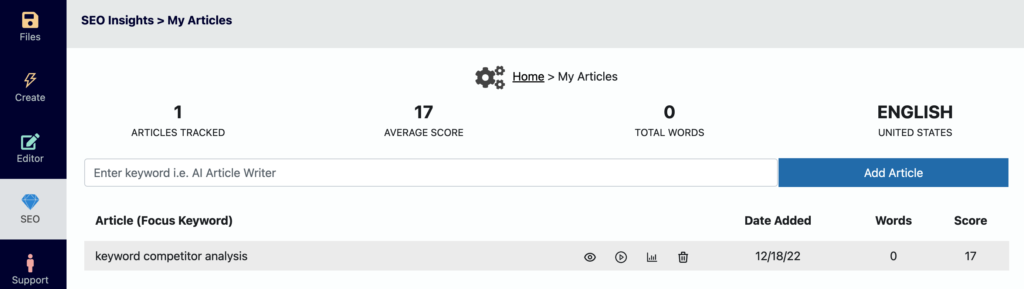
Here is a summary of what you’ll see on this article view
A link at the top to return to the SEO Insights launch pad
The launch pad is the screen that shows all the project cards.
Some key indicators for the project
These include the number of tracked articles, the average SEO score for articles within the project, the total number of words across all articles in the project, and the language that will be used to perform competitor searches.
A list of the articles that are included in the project with each showing:
- The article name, which is also the keyword phrase it targets
- An eye icon that is used to view and edit your article in the text editor
- A play icon that is used to run the keyword competitor analysis and pull the top 10 search results for the article name (keyword phrase)
- A graph icon that is used to view the on-page SEO stats and keyword heat maps. This is where you view the competitor analysis and see how your article stacks up against the competition.
- A trashcan icon used to permanently delete the article and all associated competitor analysis.
- The date the article was added to the project
- The number of words in the article
- The SEO Insights score of the article, with the max score being 100.
How Do I Run the Competitor Analysis?
The technical and keyword competitor analysis is the heart of the SEO Insights Tool. Running the analysis and improving your article to beat your competitors is the best way to optimize your content to rank high. To run the analysis, click the play icon.
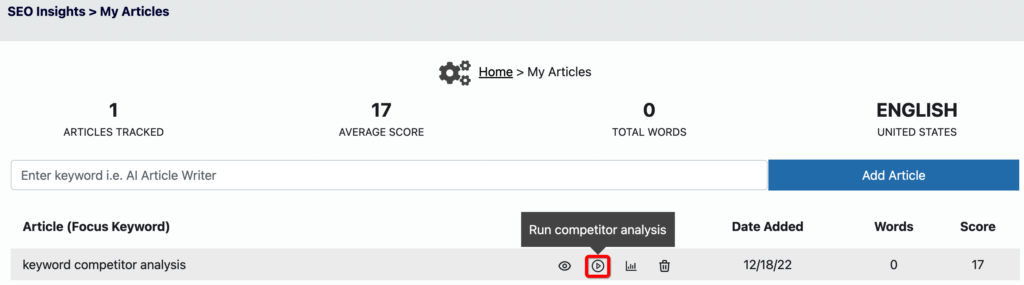
You’ll see a popup appear letting you know that the analysis can take up to 10 minutes to run, so don’t close or leave the browser window until it is complete. In reality, I’ve found it usually takes 1 – 3 minutes depending on how complex the crawling is of the top 10 result pages. The play icon will turn into a spinner and once the process is complete, it reverts back to the play icon.
Clicking the play button and running the competitor analysis does several things:
It consumes one of your SEO Insights searches
This means if your subscription plan allows for 100 competitor searches per month and you click this button for the first time, you have used 1 search and have 99 remaining for the month.
It pulls the top 10 Google search results for the article name (keyword phrase)
Sometimes it will return less results, like 8, but typically it returns 10 results. These are the top pages for your keyword phrase and the competitors that your article will be benchmarked against.
For each competitor, it will:
- Crawl their webpage and extract the technical SEO details such as H1 tags, H2 tags, images, word count, etc.
- Crawl their webpage and extract all possible keyword phrases
- Analyze the keywords across all the competitors and determine the most important keywords for ranking and use those for the analysis.
How to View the Competitor Analysis
To view the competitor analysis, click the graph icon.
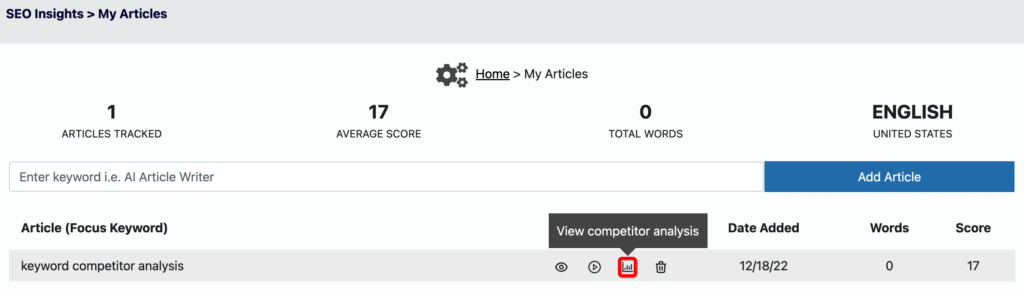
A popup will appear giving you the option to view the technical competitor analysis and the keyword competitor analysis. A few different appearances can be encountered depending on if you created your article before clicking this icon.
You Ran The Competitor Analysis BEFORE Writing Your Article
If you have not yet written or pasted your article into the text editor by clicking the eye icon, your article will show all zeros in the heat map with all squares colored red. This is OK and what you will see in subsequent screenshots in this post. I ran the competitor analysis before writing my article. I then studied the analysis, wrote my article, pasted it into the wordbot editor using the icon, and viewed the analysis again. I then repeated the process until I was happy with my article score. And finally, I posted the article to our blog.
You Ran The Competitor Analysis AFTER Writing Your Article
If you have written or pasted your article into the text editor using the eye icon, you’ll see your article scored against all your competitors. You’ll see screenshots of this article scored against its competitors down below after I pasted the article in (I cut out all the revisions for this post, so my article will naturally score decent because I analyzed it many times before achieving a high score).
You Have Written Your Article, But Not Ran The Competitor Analysis
If you have not yet ran the competitor analysis (clicked the play button), but clicked the graph button you will see only your article stats with a message letting you know to run the analysis to get competitor information. This scenario is common for our Freemium users because they cannot run competitor analysis, but can analyze their own articles.
Conserve Your SEO Insights Searches
One last note on viewing the competitor analysis. It is important to understand that after you run the initial competitor analysis, you do NOT need to keep running it as you update and improve your article. We don’t want you wasting your SEO Insights competitor searches, so we designed the software to recognize your article updates every time you click the graph icon to view the analysis. If you are constantly tweaking your article to optimize it and achieve a high score, just click the graph icon to view the analysis which will reflect your most recent article updates.
The only time you need to rerun a competitor analysis search (click the play icon) other than the first time is to get an updated list of the top 10 search results. I plan on doing this for each article I track every few months to ensure my article is still scoring high and that I see any new emerging competitors.
The On-Page SEO Heat Map
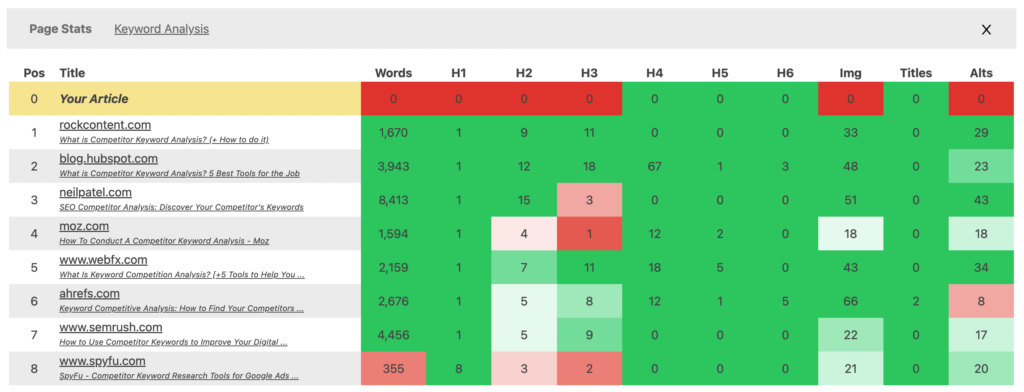
The Page Stats tab shows your article at the top highlighted in yellow. It also shows all your competitors. For each competitor, you will see their Google Search position, main website URL, and the article that is ranking for the keyword phrase. You can click both the main URL and article name to open up the corresponding web pages.
The Page Stats heat map shows how your article and each competitor stacks up against the top search result, which is the article that holds Position 1. The items that are scored, at the time of this writing, are word count, H1 tags, H2 tags, H3 tags, H4 tags, H5 tags, H6 tags, images, image titles, and image alts. We do anticipate adding links and other technical SEO items in the future.
The goal of the heat map is to see what areas your article is lacking in on-page technical SEO and improve them. When your article matches or beats the top ranked competitor, the box will turn deep green and count as a positive toward your article score. Ideally, you want every box to be deep green, meaning for technical SEO you are as good or better than the top ranked page.
The Keyword Analysis Heat Map
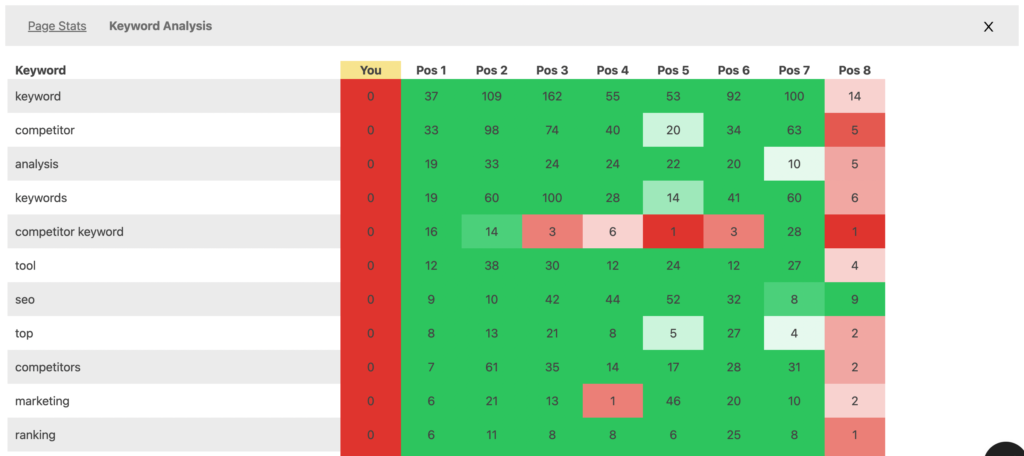
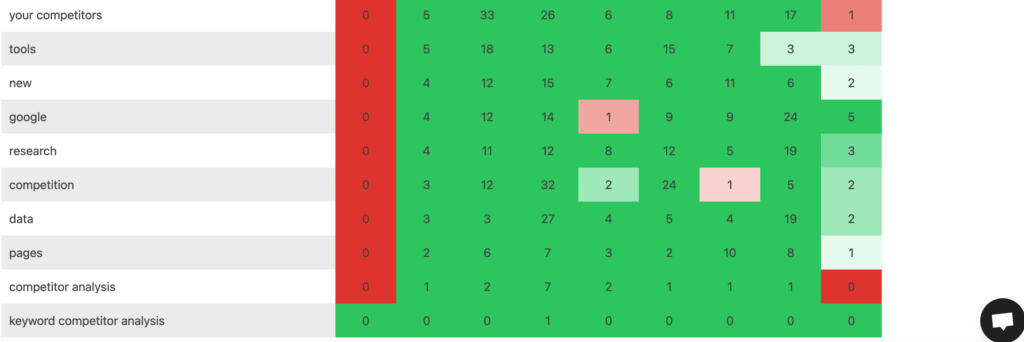
The keyword competitor analysis is showcased in the keyword heat map. Your article and its competitors are represented from left to right, with your article being first, then the top ranked competitor, and so on up to 10 competitors. In the example in this article, there were only 8 competitors crawled. The keywords that were deemed important by wordbot are found on the left and represent the rows in the heat map. We can see that the top competitor keywords in terms of frequency used are keyword followed by competitor, analysis, keywords, and competitor keyword.
Using the keyword heat map, the goal is the same as the Page Stats heat map – turn every box deep green. You can do that by using the same or more of the keywords than your competitors. Let’s discuss how I used this heat map to improve this article and get a high score.
The first thing I like to do is scroll through and find the keyword phrases that are closest to the exact phrase I’m targeting and see what number I have to beat.

You can see in the screenshot the phrase I’m targeting was found only one time in one result – the 4th ranked article. This is what I was mentioning earlier that blew my mind. I can’t believe it was only found one time across the top 8 ranking articles. That makes things much easier for me, because I only need to include the keyword phrase twice in my article.
Continuing to look at the keywords (you can refer to the keyword heat map screenshots above) I can see that the following keywords are used a lot across most articles and should also be used in equal amount in my article: keyword, competitor, analysis, competitor keyword, tool, SEO, and competition. I also see the various plural versions of these words used.
I think eventually I’ll change the SEO Insights Tool to group singular and plural keywords as the singular version to improve our tool. For example, I don’t think showing keyword and keywords as two different rows makes sense, but I digress.
Most of these keywords are ones that I would expect to see. As I improve my article, one decision I’ll have to make is do I need to target the keyword Competitor Keyword as much as my competitors do. This phrase is used often by my competitors, but a slightly different rendition of the phrase I’m targeting which is Keyword Competitor Analysis. You can see what I mean – it’s a transposed version of my phrase. I don’t want to butcher my article for an exact keyword I’m not targeting, so I’ll probably work the phrase in a bit but not as much as my competitors.
How to Improve Your Article
I now have the on-page elements I need to improve and the keywords I need to use. I’m ready to take action and improve my article. I can use the wordbot text editor or the editor of my choice like WordPress to improve the technical SEO of my article and incorporate the keywords that my top competitors are using.
Currently, the SEO Insights Tool and heat maps use the article stored in the wordbot text editor for the heat maps and scoring. If you are typing your article directly in the editor, you’re all set. If you are using another editor like WordPress, you need to paste your article into the wordbot text editor. The editor will auto-save your work every 15 minutes.
How to View Your Article Improvements Against Your Competitors
Once your updated article is saved in the editor, you can click the link at the top to return to your SEO Insights Project. You will see the updated word count and score of your article. Next, click the graph icon on the article to view the updated heat maps. You can continue this process to improve your article and work toward all green squares and a score of 100.
Let’s take a look at this article in SEO Insights and see how we stack up. We use WordPress for our blog, so at this point I took this article, put it into WordPress and formatted it with header tags, inserted images, etc. I then saved it as a draft, previewed it, copied the preview, and pasted it into the wordbot editor using the eye icon on my article. After 15 seconds, it autosaved in wordbot and I clicked the link at the top to return to my SEO Insights project.
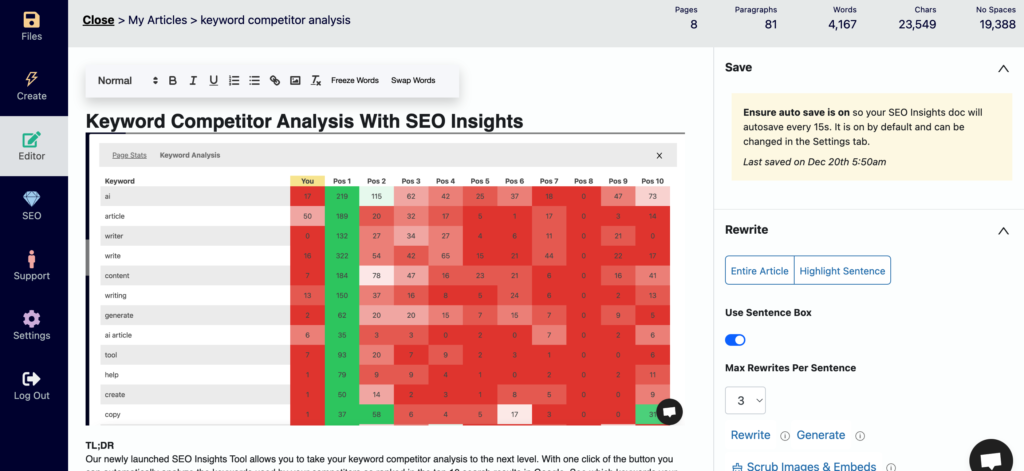
Next, I need the competitor analysis to reflect my new article, so I clicked the graph icon to re-run the analysis using my new article. This step updated the technical and keyword heat maps and produced a new score for my article.
The Updated Technical SEO Page Stats Heat Map
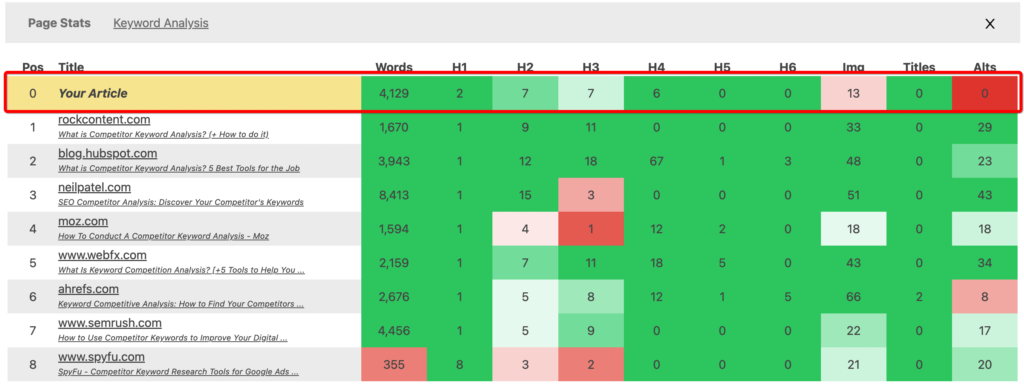
A few notes on this heat map. First, wordbot doesn’t correctly capture image title and alt tags on your article. This is a bug that I’m going to fix. Second, notice how good we look now compared to our competitors! Not bad for a first revision. You can see I’ve matched the top competitor on most technical areas and am slightly lacking in H2 and H3 tags and images. I’ll address those before my final post to try and get a score of 100 (outside the image and alt tag bug).
The Updated Keyword Competitor Analysis Heat Map
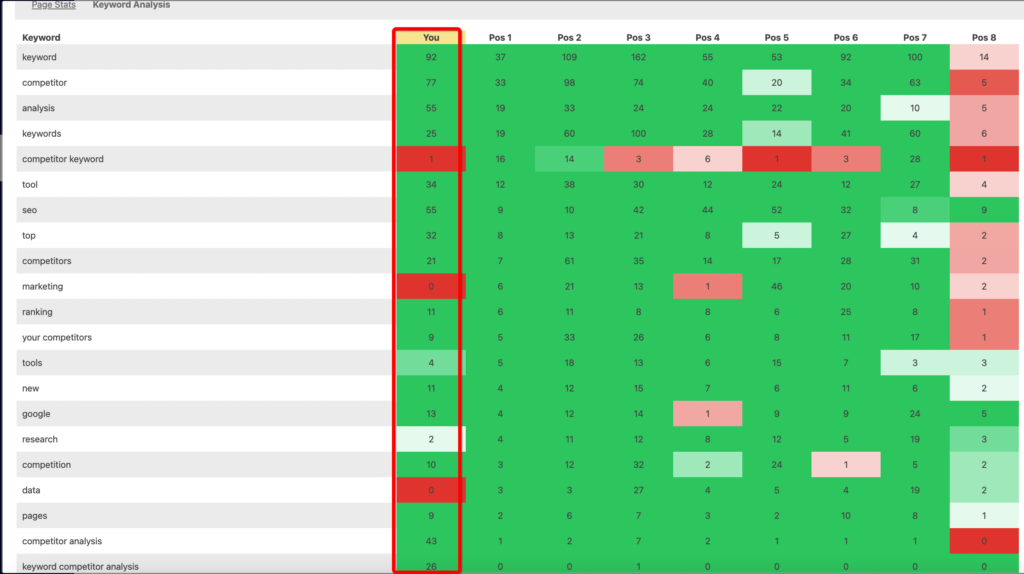
Look at that, much better! After my first draft, I’ve nearly beat the top competitor and crushed them on the phrase keyword competitor analysis, which is what I was targeting. Let’s review the squares that need some work.
The phrase Competitor Keyword only appears once in my article and 16 times in the top result. I may try and work that in more.The keyword Marketing doesn’t appear in my text once, but does across all other competitors. I better work that keyword in. The keyword Tools only needs one more instance to match the top competitor, but I crush them on Tool, so adding another plural version is negligible. I’ll probably do it anyway (hint hint I just did by typing that previous sentence). Lastly, the keyword Data, like Marketing is used by all my competitors but not by me. I will try and work it in since I only need three instances to match the top competitor. I honestly don’t think the words data and marketing are integral to ranking for keyword competitor analysis, but it’s an easy win to add them.
The Update Article Score
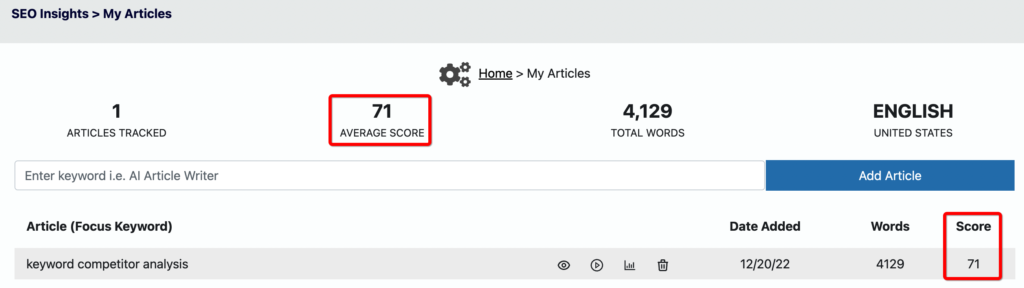
Once I close the heat maps, I get a new article score. You can see from above that I achieved an SEO Insights Score of 71 out of 100. Accounting for the alt and title bugs, I’m probably in the mid to high 70 range. Not bad at all! One note about the score. Notice the score positioned at the top of the screen says “Average Score”. This score is the average score of all your articles in the project. I only have one article in the project, so the average score for the project matches my article’s score. If I were to add many articles the average score would be all articles taken together.
The Finishing Touches to Achieve a High SEO Insights Score
After making all final edits, I was able to achieve a score of 88. The image and alt bugs knocked me down a few points, so this article scored in the low 90s bugs aside. Time will tell how high this article ranks, but if you found it in Google and are reading it, chances are the SEO Insights Tool did its job.
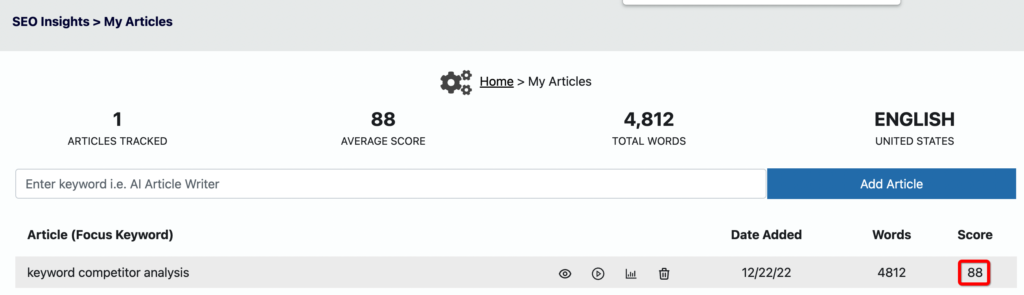
How to Re-run the Competitor Analysis
As we mentioned previously, you can re-run the competitor analysis anytime by clicking the play icon. Every time you click the icon the top 10 search results for the targeted keyword (article name) will be pulled and analyzed. You will also have 1 SEO Insights competitor search deducted. Rerunning is great for updating the list of competitors.
SEO Insights, More Features Coming Soon
As you have seen, our SEO Insights Tool is recently launched. We’re already using it ourselves with great results. We’re also loading our development sprints with tons of improvements. We will continue to improve the existing heat maps and functionality. We plan to add the ability for you to monitor your article’s ranking over time. That way as you make improvements you can follow your progress as reflected in Google. We would also like to add the all-important process of keyword discovery.
For all the updates, stay tuned to our blog. We’re rapidly improving our SEO Insights Tool and this article will become quickly outdated.