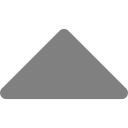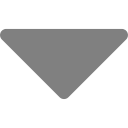Summarizer and Paraphraser | WordBot.io

[yop_poll id=”2″]
TLDR
Wordbot is an online website that offers both a summarizer and paraphraser. The Summarizer is a tool used to take long content such as articles and summarize them into a few paragraphs. It’s great for quickly extracting the meaning from long form content. The Paraphraser is a tool that will reword, rephrase, and rewrite sentences, paragraphs, and articles. Both tools are available during the 7-day free trial and are part of a monthly subscription. Neither tool has any limitations such as character, word, or usage limits.
Summarizer and Paraphraser | WordBot.io
Wordbot, which is a modern new-era content rewriting tool ,was launched in the Spring of 2021. With it still in its infancy and as it stands at the time of this article, Wordbot has two primary features – a summarizer and paraphraser.
The Summarizer is a tool used to take long content such as articles and paraphrase them into a few paragraphs. It’s great for quickly extracting the meaning from articles. The Paraphraser is a tool that will reword, rephrase, and rewrite sentences, paragraphs, and articles. It’s great for refreshing stale content, improving writing skills, and rewording articles to read differently while keeping the article’s original meaning.
In this article, we’ll take a brief look at each tool including how to access them via a free trial, how to use them, and how to cancel access without being charged if the user doesn’t find them valuable.
How to Access the Summarizer and Paraphraser?
Take Advantage of the 7-Day Free Trial
The summarizer and paraphraser are included in a monthly subscription to WordBot. At the time of this writing, there is a single subscription plan which is monthly and costs .99 per month. The price will go up as we build out the tool, but for now we want to ensure our users get value from Wordbot, even at this early stage. The monthly subscription comes with a 7-day free trial, which has no limitations. The user can use the Summarizer and Paraphraser without any limitations both during the free trial and after.
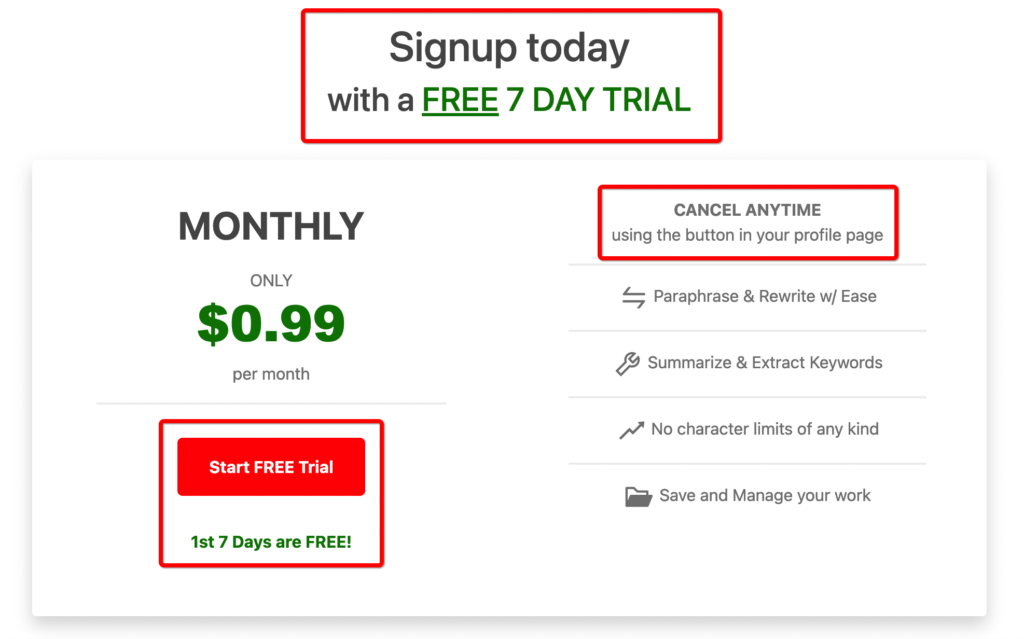
Cancelling the Subscription Anytime
During the 7-day free trial, the user can easily cancel their subscription and never be charged by visiting the Profile Settings page and clicking the Cancel button. See the screenshot below. For paying members, they can also cancel anytime by clicking the Cancel button, but with a small difference. After canceling, their membership will be good through the end of the current billing cycle, at which time their membership will be canceled and their credit card not charged.
With the ability to cancel by clicking a single button and never having to speak to a human, there truly is no risk using Wordbot. If the user doesn’t like the tool or no longer needs it, simply click Cancel.
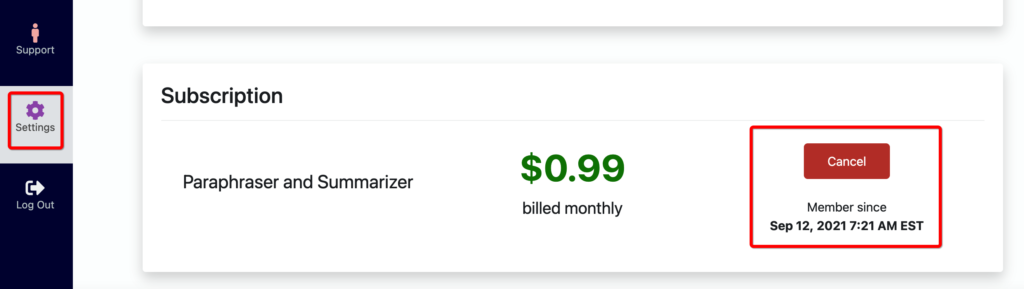
How To Use The Summarizer
Using the Summarizer tool is very straight forward.
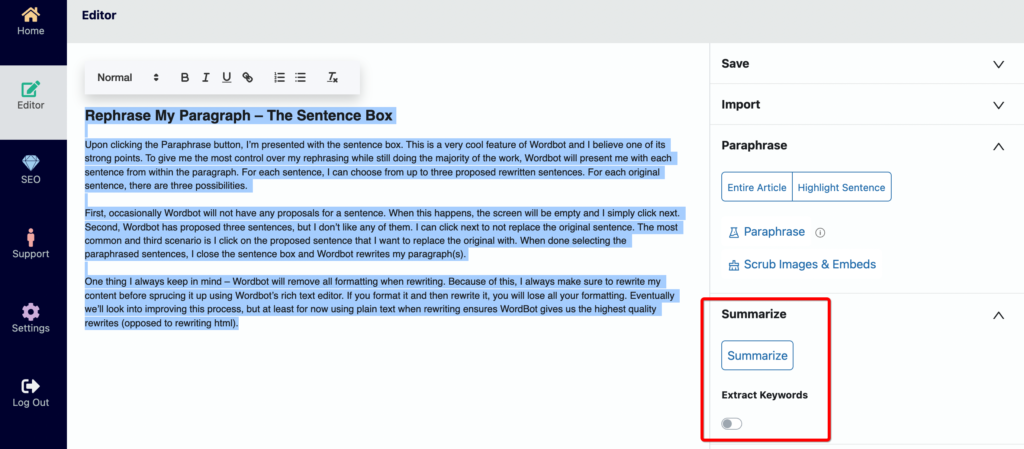
- Login to Wordbot and navigate to the Editor page by clicking the green Editor icon on the left menu.
- Paste the content to be summarized inside the text editor. The user can also open the Import tab and paste text, open a previously worked on Wordbot file, or import from a URL on the internet.
- Open the Summarize tab on the right.
- If the user wants the article’s keywords extracted, toggle on Extract Keywords. If they want a traditional summary, leave this toggle off.
- Click the Summarize button.
- The article will now be summarized into a few paragraphs or a keyword list depending on the Extract Keyword toggle. The results are placed in the text editor.
That’s it. Summarizing and article is literally that easy using Wordbot.
How to Use The Paraphraser
The Paraphraser is the more complex tool of the Summarizer and Paraphraser, but is still very easy to use.
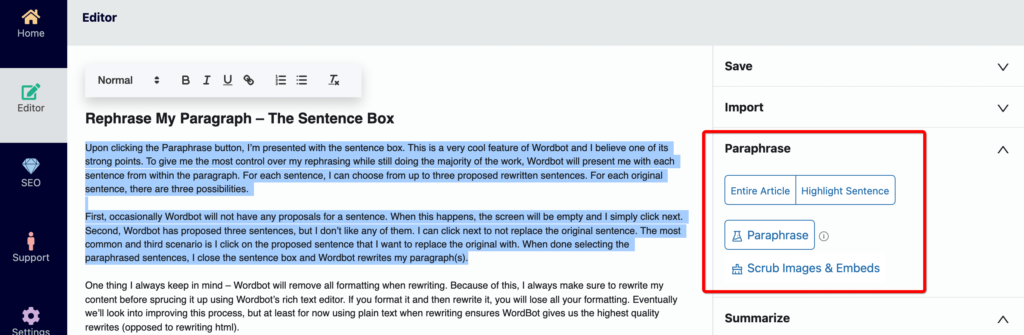
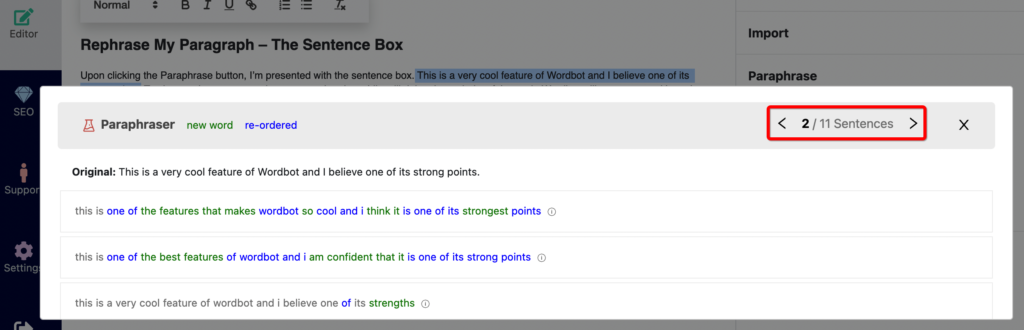
- Login to Wordbot and navigate to the Editor page by clicking the green Editor icon on the left menu.
- Paste the content to be paraphrased inside the text editor. The user can also open the Import tab and paste text, open a previously worked on Wordbot file, or import from a URL on the internet.
- Open the Paraphraser tab on the right.
- If the content has images, iFrames, and other junk in the text from pasting or importing content form the internet, click the Scrub Images & Embeds button to remove all the junk.
- Click the Entire Article button to highlight the entire article in the editor. Click the Highlight Sentence button to highlight the sentence that currently holds the focus (cursor is in it). The user can also manually highlight sections, sentences, or multiple paragraphs by simply using their mouse and highlighting what they wish.
- With the desired content highlighted, click the Paraphrase button.
- For each sentence in the highlighted text, Wordbot will present the user with the original sentence and three proposed rewrites.
- The user steps through each sentence, choosing the best rewrite by clicking on it. If no proposed rewrites exist for the sentence, the user clicks the next arrow. If the user doesn’t like any of the proposed rewrites, they can click the next arrow to skip the sentence.
- Once done choosing rewrites, close the sentence popup.
- Wordbot will replace the original content with the newly paraphrase content.
- Done. The user can continue rewriting the content, save it as a Wordbot file, or export it.